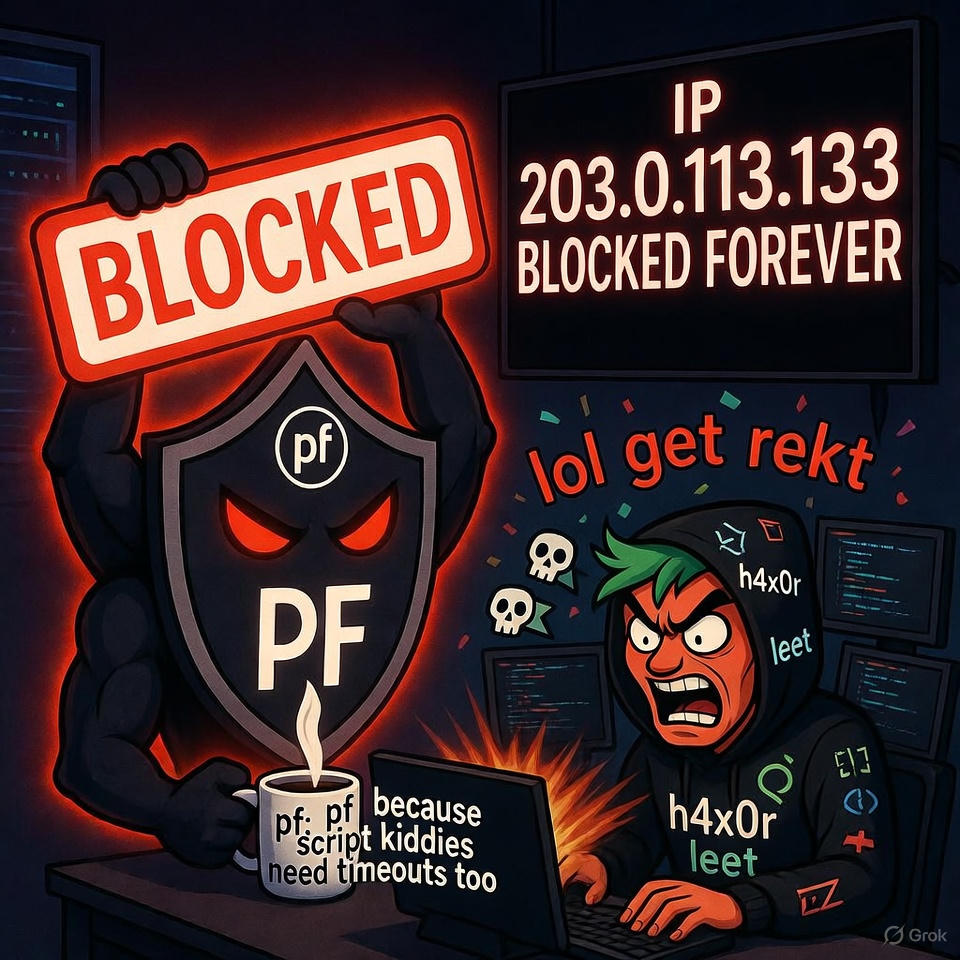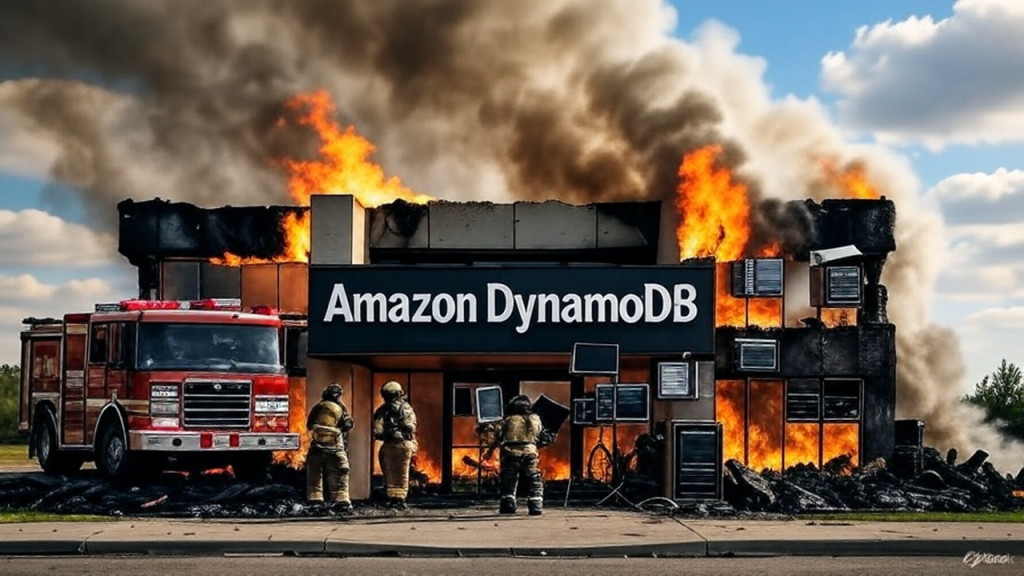British Telecom, bless them, has decided that copper telephone lines have to go and is forcing everyone onto fibre Internet and VoIP. Except rural customers currently connected to the Internet using a wet piece of string if they’re lucky, of course.
Incidentally, “Fibre Broadband” is a nonsense in a technical sense but the battle is lost – the public believes Broadband is any Internet connection to the home that isn’t dial-up.
Although I’ve written about routing on FreeBSD before, I thought it was time for an update. Why route on FreeBSD? Because unlike the cheap and nasty “routers” supplied by domestic (and some commercial) ISPs, it doesn’t crash. You don’t have to turn it off and on again. And it does what it’s told, with great diagnostics. You can also run plenty of other services on the same box if it’s powerful enough, or your throughput is modest.
Most of this should work fine on Linux, although the networking is generally considered less efficient than the real thing. However, at less than 1Gbps on a single line this isn’t going to matter, if it matters at all. With Linux you get less of the nuts and bolts built in to the base system so you may have to install extra packages depending on which distribution you are using. But this is all standard stuff so shouldn’t be too difficult. It’s the settings that matter, and probably the reason you’re reading this!
In this first article I’ll just consider a gateway router with NAT, and leave DNS, DHCP and other options until later.
Setting up PPPoE using user-ppp
First off, your WAN connection. With FTTC and FTTP this is normally a little white box – either a VDSL modem or an ONT. It connects to the phone line or fibre cable on one end, and has an RJ45 on the other that looks like Ethernet, because it is Ethernet. I’m going to call them Ethernet Modems, as they’re treated the same for our purpose. However, being Ethernet won’t do you much good as it’s just talking a protocol called PPPoE – or Point-to-Point Protocol over Ethernet.
PPP is an old
protocol for making an Internet connection using dial-up, but it’s
evolved (or suffered mission creep) and it’s now rather complicated
thanks to all the baggage. Fortunately you can ignore the baggage and
concentrate on the PPPoE stuff, once you know which is which. And
that’s always the trick.
You’ll need a host (i.e. computer) with two Ethernet ports unless you want a complicated life. If you’re using an old PC with just one you can get away with a USB3 Ethernet adapter, but having a couple of server-grade NICs on the motherboard or add-on cards is the best way to go. Very generally, Intel or Broadcom are good choices, Realtek is at the low end.
You need to connect your Ethernet Modem to one port on your host and the other port goes to the LAN.
If you Ethernet Modem and the host you’re planning to use as a router are in different places you can connect them using a VLAN. It’s proper Ethernet and can be switched. Without a VLAN it’s not so simple, so plug it in using a direct cable.
PPP is built in (to FreeBSD etc) in the base system. Type ppp (as root) and it’ll start up in interactive mode. If it doesn’t, you’re not using BSD and therefore lack a base system and will have to install it as a package. You might like to start here: https://tldp.org/HOWTO/PPP-HOWTO/
Although you can compile PPP support into the kernel, the ppp we’re talking about is a program written by Toshiharu OHNO and Brian SOMERS in the early 1990s, and part of BSD since FreeBSD and OpenBSD 2. It’s the normal straightforward way of doing things.
ppp has a simple config file in /etc/ppp/ppp.conf. It can contain profiles for multiple services in sections, with the service name being arbitrary, and ending in a colon (“:”). You specify the service when you run it, and stuff in other sections is ignored. This is a hangover from the days when people had multiple dial-up connections.
Here’s a service definition for Cloudscape, one of my favourite ISPs, but other UK FTTP services will be similar or identical. UK FTTC and SoGEA modems are pretty much the same too.
cloudscape:
delete default # May already have a
# default route configured elsewhere
set device PPPoE:bge1
set authname user-name-supplied-by-ISP
set authkey password-supplied-by-ISP
set dial
set login
set lcp
set mru 1492
set mtu 1492
nat enable no # Turn of NAT explicitly!
disable ipv6cp # Turn off IPv6
enable ipcp # Turn on IPv4 (default)
# enable lqr # Turn on Link Quality Requests
# (detect dropped line)
enable echo # Enable echo for LQR
iface name wan0
add default HISADDR
The ppp program was originally used for serial PPP connections to dial-up ISPs or organisations, but here we’re just using it for PPPoE. In support of switching ISPs it can add stuff to config files like resolv.conf and the routing table, which in the old days tended to be dynamic.
Feel free to read the manual that explains what the options above do, but briefly I’m starting by deleting the default route, which probably won’t exist unless you’ve configured it (possibly using DHCP), but if it does will cause problems when ppp adds another.
set device PPPoE:bge1
This says we’re using PPPoE over the bge1 Ethernet card. Obviously set this to the Ethernet card to which your Ethernet Modem (e.g. ONT) is attached.
set authname user-name-supplied-by-ISP
set authkey password-supplied-by-ISP
This is the user-name and password supplied by your ISP. These tend to be low security, but are needed for the protocol for historic reasons.
set dial
set login
set lcp
This will cause ppp to dial, log in and get details using LCP. Some people will try to tell you that internet lines are configured with DHCP – that’s for LANs. LCP (Link Control Protocol) provides the same function, such as what your IP address is and which DNS servers to use, over a point-to-point connection.
set mru 1492
set mtu 1492
There are eight bytes of protocol data added to every standard 1500 byte Ethernet frame so won’t fit 1:1 with a PPPoE packet. Reducing the MTU to 1492 gets around this and avoids fragmentation, which is a good thing. LCP might suggest or force a lower MTU but there’s no harm in specifying it.
nat enable no
If you’re running on a single IP address, or you don’t mind all of your source addresses being the same IP, you can leave this line off. It shouldn’t be necessary anyway. According to the manual you need to enable ppp to do NAT if you want it. But some bright spark has added the “-nat” option to the FreeBSD service management scripts so you get it by default, whether you asked for it or not. This has the effect of making every source address leaving the tunnel map to the first address configured, leading to some interesting anomalies when you make an outgoing connection. It doesn’t affect incoming address mapping, probably because Brian Somers didn’t envisage a whole subnet using it back in 1998.
disable ipv6cp # Turn off IPv6
enable ipcp # Turn on IPv4 (default)
# enable lqr # Turn on Link Quality Requests
# (detect dropped line)
enable echo # Enable echo for LQR
This disables IPv6 and enables IPv4 (which is on by default anyway). If you want to use IPv6 your service provider needs to support it, and most don’t.
LQR is probably not going to be necessary for our purposes and generates warnings, so I’ve left the line in but commented it out for now. The enable echo therefore has no effect.
iface name wan0
By default, ppp will name its connections as tun0, tun1 and so on (tun being Tunnel). This means that you never know what the interface is going to be called, as other tunnels may exist before you start this one. We’re going to be referring to the interface in the PF firewall, so it helps to be sure what its name will be. The line above sets the name manually, and I’ve called in wan0, which is logical. You may, of course, have multiple WAN connections including dial-up backups, so giving them a sensible name is, er, sensible. You can call it anything you like if you’re nuts.
add default HISADDR
This is an example of ppp messing with your system configuration – in this case it’s taking the IP address supplied by LCP, represented by the macro HISADDR, and adding it as the default route. If you have a static IP address you might want to set it statically in the normal way.
Likewise, if you add
the line “enable dns” it will take the DNS servers offered by LCP
and add them to resolv.conf. It won’t remove them, and may well end
up messing up whatever local DNS arrangements you have, so I prefer
to do this manually.
Once you’ve edited ppp.conf you can test it out interactively with “ppp cloudscape” and see what happens. Type “dial” and it should make the connection, and wan0 should appear in your list of network interfaces. Use netstat -r to see if the new default route has appeared.
Setting up the pf firewall
ppp-user is a large program that tries to do everything, including NAT and being a firewall. This isn’t very UNIX-like in philosophy, but you can use these facilities if you like. I prefer to have a dedicated standard firewall, PF, and leave that to do everything firewall-like in one place.
If you’re setting up a router you’re probably going to need asymmetric NAT. Your /etc/pf.conf file will look something like this:
scrub in all
WAN=wan0
WANIP=1.2.3.4
nat pass on $WAN from 192.168.1.0/24 to any -> $WANIP
#rdr pass on $WAN proto tcp from any to $WANIP port 80 -> 192.168.1.123
The WAN IP comes from your ISP, although you will be able to see it using “ifconfig wan0:” if you don’t have it. I’m assuming your LAN is 192.168.1.0/24 – just set this to whatever you’re using. And that’s about it.
As a bonus, the commented out example line at the end would external port 80 to a web server on LAN address 192.168.1.123 – an open port. Peter Hansteen has written an excellent book on PF, called “The Book of PF”, which will tell you everything you need to know, and it’s well documented in various online handbooks and man pages, unlike ppp-user’s built in firewall.
The only reason for using user-ppp for NAT is if you’re on a dynamic IP address, in which case and “enable nat” and add ppp_nat=yes to /etc/rc.conf
Kicking it all off
First you need to enable routing:
sysctl net.inet.ip.forwarding=1
This will work until reboot, and you can turn it off again by setting it to zero if something bad happens, like your NIC catching fire. Then dial your ISP (Cloudscape in this example)
ppp -ddial cloudscape
You should now have a connection to the Internet on the BSD box. Now enable PF for NAT.
service pf start (or onestart)
Of it it’s running, use “service pf reload” to load the new config. At this point every machine on the LAN should be able to use your LAN IP address as a gateway.
When you’re happy it works, to make this kick off automatically on boot, modify /etc/rc.conf:
sysrc ppp_enable=yes
sysrc ppp_mode=ddial
sysrc ppp_profile="cloudscape"
sysrc pf_enable=yes
sysrc gateway_enable=yes
Optionally “sysrc ppp_nat=yes” if you’re not using PF for NAT. Or if you’re editing rc.conf directly:
pf_enable=yes
gateway_enable=yes
ppp_enable="YES"
ppp_mode="ddial"
#ppp_nat="YES" # We let PF do NAT
ppp_profile="name_of_service_provider"
I will do a part two to this post explaining how to configure DNS and DHCP, although there’s no reason these need to be on the same host you’re using as a router. In fact it’s good practice to separate them and have more than one DHCP and DNS server if you have the resources.
I hope you found it useful – any questions add a comment below.
(Updated 06-Oct-2025 when I discovered the FreeBSD service scripts added -nat to the ppp startup without telling anyone).